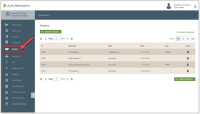Dealers
Dealers
OEMs can use this area of the dashboard to manage information on their Dealers, as well as the Dealers' employees and end users. This saves OEMs the additional costs and lead time involved with building their own user interface to manage these types of users and their registered devices.
Before using the Dealer Management features, OEMs must have OEM::Admin and OEM::Staff privileges in the dashboard. Click here for more information on Dashboard Roles/Privileges.
Easily access the Dealers area of the dashboard, as shown below:
This page provides the information below on the Dealers. If you are assigned an OEM::Admin or OEM::Staff role, you can view all of the Dealers in the dashboard. If you wish to view the user's details, click the row.
- ID - Ayla-assigned Dealer ID.
- Dealer Name - the name of the Dealer company.
- Email - the Dealer's email address.
- Phone - the Dealer's phone number.
- State - the US state where the Dealer is located.
- Actions - the trash can icon to delete the Dealer.
You can accomplish the following from the Dealers page:
- Create Dealer
- View/edit details on the Dealer
- Delete Dealers from the dashboard
- Search for Dealers
- Create Dealer Users
- Search for Dealer Users
- View/edit details on the Dealer User
- Delete Dealer Users from the dashboard
- Review, unassign, and delete End Users assigned to a particular Dealer
- Search for Assigned End Users
- Edit Details for Assigned End Users
- Review and unassign Assigned Devices
- Search Devices
- Edit Details for Assigned Devices
- Assign Dealers to Device Groups
See also: The Default User Roles in the Dashboard, OEM Profile Tab for GDPR Guidelines
How to get here on the dashboard: Click Dealers in the Navigation Panel.
Please click here to let us know how we're doing. Thank you.